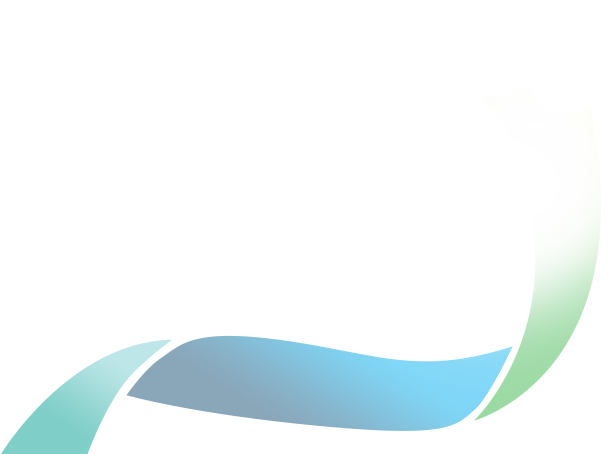Adding Authorised People in the ACNC Charity Portal
Transcript
Adding Authorised People in the ACNC Charity Portal
Once you have signed in to the Charity Portal, click on the name of the charity you want to update, under the heading ‘My charities’.
Click on the ‘Manage people’ icon. This is where you can add or remove Responsible People, such as a board or committee member, and Authorised People, such as an accountant or CEO.
Click on the ‘Add Authorised Person’ icon, then click ‘Start’ to open the form. If the form doesn’t automatically load, click the link on the screen. Once the form is open, type in the details of the person you wish to add. The fields with an asterisk must be answered.
In the email address field, enter the personal email address that the Authorised Person is using to sign up to the Charity Portal, then press the blue search icon to the right of the box to verify the email address. Enter the Authorised Person’s role in the ‘Position in the organisation’ box – for example CEO, CFO, or accountant. When all the details have been completed, click the 'Next' button on the bottom right-hand side of the screen.
You are now on the declaration page – you need to enter your own details, and confirm you are authorised to update the charity’s Authorised People. Remember to press the blue search icon after entering your email address to verify it. Select the relevant declaration type based on your role, then tick the box to confirm the declaration. Enter the date, then press the 'Next' button at the bottom right-hand side of the screen.
You are now at the confirmation page. Read over what you have entered and make sure it is correct, then press the 'Submit' button at the bottom right-hand side of the screen.
You are now on the receipt page. You are provided with a case number which you can note down. You can also download a copy of what you have submitted by clicking the 'Download' button.