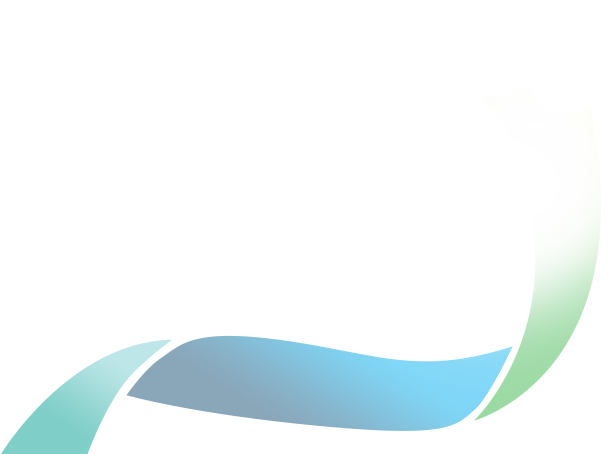Signing up to the ACNC Charity Portal
Transcript
Signing up to the ACNC Charity Portal.
Start from the ACNC home page. Click on the ‘Charity Portal log in’ button located at the top right-hand side of the screen. Click on the hyperlink 'Sign up now' which is located below the 'Sign in' button.
Enter your own personal email address, then click ‘Send verification code’. A 6-digit verification code will be sent to your email. Please check your inbox, and your spam folder. It may take a few minutes to arrive.
Copy the code and paste it in the verification code field, then click ‘Verify code’. You can request a new code if you need. To finish signing up, enter your first and last name. Then enter your new password.
Your password must be at least 10 characters long, and needs to contain 3 of the following: a lowercase letter, an uppercase letter, a number, or a symbol. You will need to retype the same password in the ‘Confirm new password’ field. Then, click ‘Continue’ to sign in to your new Charity Portal account.
You should now see your name on the top right-hand corner of the screen. If you are creating an account to register a new charity, click on the ‘Apply to register a new charity’ icon, then complete the registration application form.
If you work with a charity that is already registered, you may see the name of the charity under the heading ‘My charities’. If you cannot see your charity, ask someone else from the charity who has access to the Charity Portal to add you as a Responsible or Authorised Person. Make sure they use the same full name and email address as your Charity Portal account.